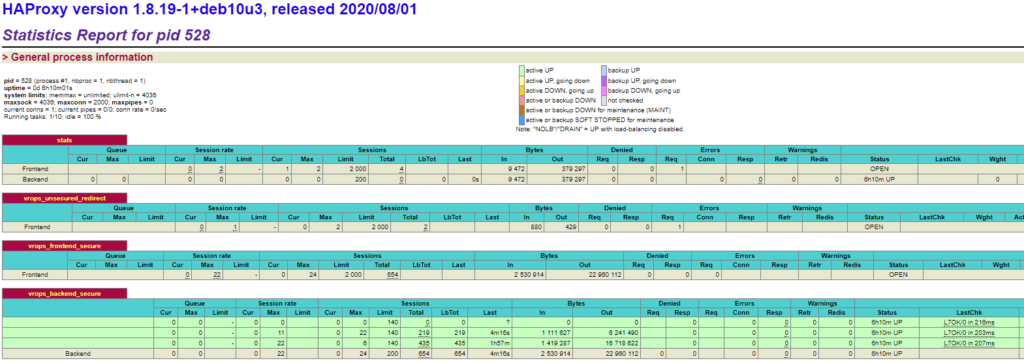Ein kleiner Beitrag, wie HAPoxy für VMware vRealize Operations installiert.
Grundsätzlich findest du alles bei VMware unter diesem Link
Zum aktuellen Zeitpunkt ist jedoch nur die Version 8.1 verfügbar. Hier solltest du einfacher die Files via Copy Paste nutzen können.
Installation von HAProxy:
apt-get update
apt-get upgrade
apt-get install haproxy -yNun überprüfen, ob HAProxy installiert wurde und bereits läuft:
service haproxy statusStatische IP-Adresse vergeben.
vi /etc/network/interfaces
# The primary network interface
allow-hotplug ens192
iface ens192 inet static
address 172.16.1.xxx/27
gateway 172.16.1.xxxSyslog aktivieren, damit das OS via UDP Syslogs empfangen kann. Dazu bei den folgenden beiden Optionen das # entfernen.
vi /etc/rsyslog.conf
# provides UDP syslog reception
module(load="imudp")
input(type="imudp" port="514")Nun wird definiert, wohin die Dateien entsprechend geschrieben werden, sollte Syslog Meldungen erhalten.
vi /etc/rsyslog.d/haproxy.conf
if ($programname == 'haproxy') then -/var/log/haproxy.logDie Empfängerdatei muss natürlich noch eingerichtet und berechtigt werden.
touch /var/log/haproxy.log
chmod 755 /var/log/haproxy.logvi /etc/haproxy/haproxy.cfg
global
log /dev/log local0
log /dev/log local1 notice
chroot /var/lib/haproxy
stats socket /run/haproxy/admin.sock mode 660 level admin expose-fd list
stats timeout 30s
user haproxy
group haproxy
daemon
# Default SSL material locations
ca-base /etc/ssl/certs
crt-base /etc/ssl/private
# Default ciphers to use on SSL-enabled listening sockets.
# For more information, see ciphers(1SSL). This list is from:
# https://hynek.me/articles/hardening-your-web-servers-ssl-ciphers/
# An alternative list with additional directives can be obtained from
# https://mozilla.github.io/server-side-tls/ssl-config-generator/?server=haproxy
ssl-default-bind-ciphers ECDH+AESGCM:DH+AESGCM:ECDH+AES256:DH+AES256:ECDH+AES128:DH+AES:RSA+AESGCM:RSA+AES:!aNULL:!MD5:!DSS
ssl-default-bind-options no-sslv3
ssl-server-verify none
defaults
log global
mode http
option httplog
option dontlognull
timeout connect 5000
timeout client 50000
timeout server 50000
errorfile 400 /etc/haproxy/errors/400.http
errorfile 403 /etc/haproxy/errors/403.http
errorfile 408 /etc/haproxy/errors/408.http
errorfile 500 /etc/haproxy/errors/500.http
errorfile 502 /etc/haproxy/errors/502.http
errorfile 503 /etc/haproxy/errors/503.http
errorfile 504 /etc/haproxy/errors/504.http
#listener settings for stats webpage
listen stats
bind :9090
balance
mode http
stats enable
stats auth admin:admin
stats uri /
stats realm Haproxy\ Statistics
#automatic redirect for http to https connections
frontend vrops_unsecured_redirect
bind *:80
redirect location https://#FQDN#
#front settings in this case we bind to all addresses on system or specify an interface
frontend vrops_frontend_secure
bind #HAPROXYIP#:443
mode tcp
option tcplog
default_backend vrops_backend_secure
#backend configuration of receiving servers containing tcp-checks health checks and hashing
#needed for a proper configuration and page sessions
#adjust the server parameters to your environment
backend vrops_backend_secure
mode tcp
option tcplog
balance source
hash-type consistent
option tcp-check
tcp-check connect port 443 ssl
tcp-check send GET\ /suite-api/api/deployment/node/status?services=api&services=adminui&services=ui\ HTTP/1.0\r\n\r\n
tcp-check expect rstring ONLINE
server #FQDN NODE1# #IP NODE1#:443 check inter 60s maxconn 140 fall 6 rise 6
server #FQDN NODE2# #IP NODE2#:443 check inter 60s maxconn 140 fall 6 rise 6
server #FQDN NODE3# #IP NODE3#:443 check inter 60s maxconn 140 fall 6 rise 6| Abschnitt | Beschreibung |
|---|---|
| ssl-server-verify none | Es findet keine ssl-Überprüfung statt. |
| #listener settings for stats webpage | Hierunter wird der Statistikpart gebunden, damit man später ein schönes GUI zum prüfen des HAProxy hat. Darunter sind auch Username und Passwort vermerkt. |
Danach nicht vergessen, den Service HAProxy neu zu starten und den Status zu prüfen.
service haproxy restart
service haproxy status